Our customers have been connecting our software to KEPServerEX for years, but in the past this has always been through an OPC-DA connection. These connections use the famously difficult and unsecure Microsoft DCOM technology. Now with version 5.2, Ignition can connect to KEPServerEX directly via OPC-UA. Removing DCOM from the equation means that you can enjoy the benefits of OPC-UA: specifically security and the ability to easily set up remote connections. Here is a step-by-step guide for connecting Ignition to KEPServerEX v5.2.
Step 1: Configuring Ignition
- In the “Configure” section of the Ignition Gateway, navigate to the “Servers” entry on the left-hand side, underneath “OPC Connections”.
- Click “Create new OPC Server Connection…”
- Choose “OPC-UA Connection” from the list of connection types.
- The default KEPServerEX UA port is 49320.
- Delete the default Username and Password fields. Kepware authenticates clients by using a certificate you will install in a later step.
- Click “Create New OPC Server Connection”

- In the “Configure” section of the Ignition Gateway, navigate to the “Settings” entry on the left-hand side, underneath “OPC-UA”.
- At the bottom, click “Download Client Certificate” and save it somewhere convenient. You will need it when configuring KEPServerEX to accept connections.

Step 2: Configuring KEPwareServerEX 5.2
- Right-click on the KEPServerEX toolbar icon and select “OPC UA Configuration”

- Navigate to the “Server Endpoints” tab.
- If there is already an endpoint present, click “Edit…”, otherwise click “Add…”
- Choose the correct network adapter for your system. Leave the port alone.
- Check “Basic128Rsa15” and uncheck “None” and “Basic256”.
- Press OK.

- Navigate to the “Trusted Clients” tab.
- Click “Import...” and navigate to the certificate you saved while configuring Ignition.
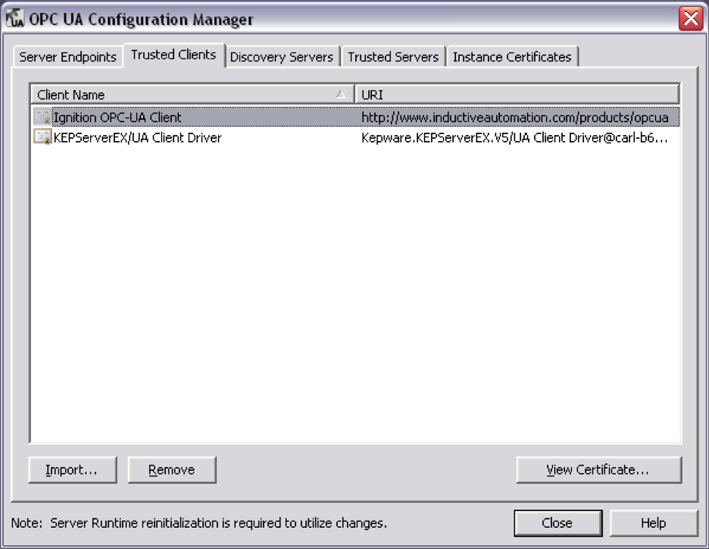
- Click “Close”.
- Right-click the toolbar icon and select “Reinitialize”.